Troubleshooting – App & Breath Analyzer
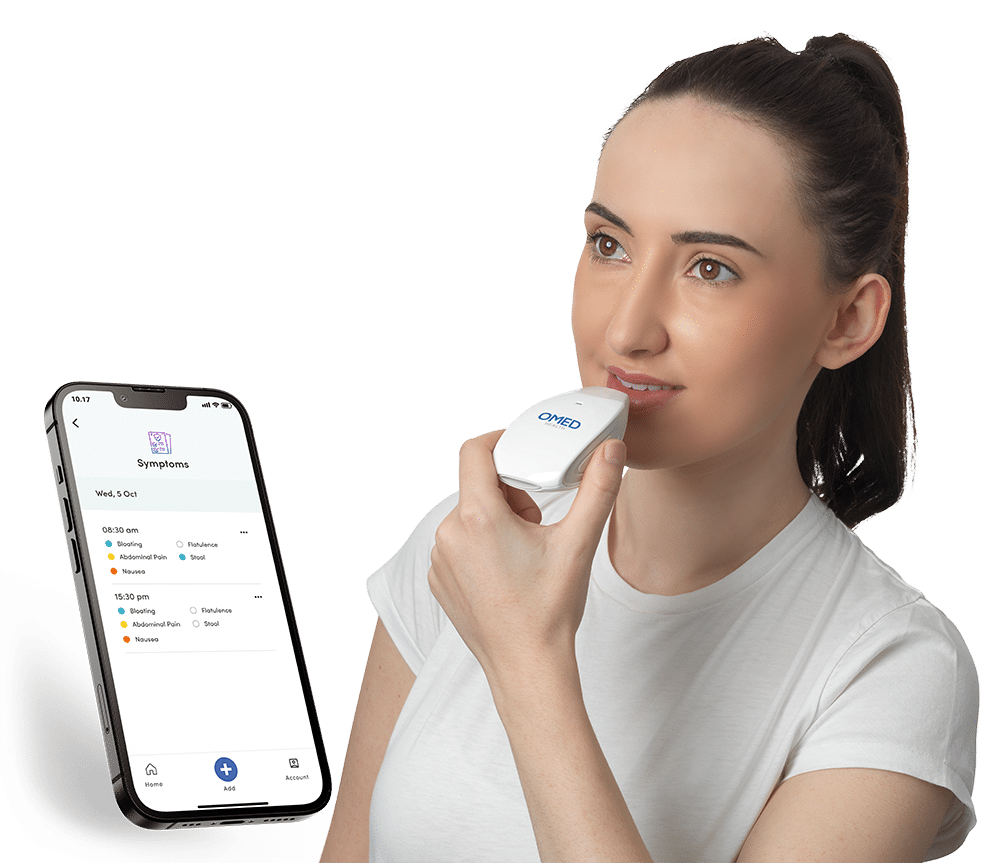
OMED Health Breath Analyzer and App Connection
OMED Health Breath Analyzer and App Connection
The Breath Analyzer and App aren’t connecting. How do I connect them?
- Ensure that the battery in the Breath Analyzer is sufficiently charged to enable operation. Observe the side indicator status – if it is illuminated red (not flashing), re-charge the battery using the cable supplied.
- Ensure that the Breath Analyzer has previously been paired with the App. The App provides guidance on how to pair the device when needed.
- Ensure that you have Bluetooth communication switched on in your phone settings before you try to connect the Breath Analyzer.
- Observe the side indicator status – if it flashes three times repeatedly in a sequence there is a device error. Contact OMED Health Customer Support on support@omedhealth.com to request assistance.
OMED Health Breath Analyzer and App Connection
My breath analysis results are not appearing in my App.
Breath analysis results will be presented in the App when a valid breath sample is provided, the environmental conditions for use of the Breath Analyzer are in range, and there are no hardware errors detected. The App will provide user notifications if it is necessary to re-collect a breath sample and will manage operation of the Breath Analyzer for you in this period.
Status indicators on the OMED Health Breath Analyzer
Status indicators on the OMED Health Breath Analyzer
There is a red indicator light on the side of my Breath Analyzer – what does this mean?
If it is on continuously (i.e. not flashing), it means the battery level is low in your Breath Analyzer. Re-charge the device using the charging cable supplied.
Status indicators on the OMED Health Breath Analyzer
There is an amber flashing indicator on the top of my Breath Analyzer – what does this mean?
The Breath Analyzer is warming up or in cleaning mode. Observe the countdown timer in the App to monitor when the product will be ready to enable the breath sampling process.
Status indicators on the OMED Health Breath Analyzer
There is a red flashing indicator on the top of my Breath Analyzer – what does this mean?
If the indicator flashes in a sequence of 3 pulses, the Breath Analyzer has detected an invalid breath sample.
If the indicator flashes in a sequence of 5 pulses, the Breath Analyzer has detected that the environmental temperature or humidity is out of range for breath sampling, or the Breath Analyzer has failed to warm up in the allocated time. Follow the in-app user notifications in preparation for providing a further breath sample.
OMED Health Breath Analyzer
OMED Health Breath Analyzer
My Breath Analyzer is taking a long time to warm up.
When in regular use, the Breath Analyzer will usually take 2 minutes to warm up before it is ready for breath sampling. However, up to a further 3 minutes of time may be needed if:
1) You try to use the Breath Analyzer immediately after you receive it and before it has been charged.
2) If you try to use the Breath Analyzer following a period of several days or weeks of non-use and it has not recently been charged.
Occasionally the App may also notify that warm up has failed after a further 3 minutes of time, or if the Breath Analyzer is required to be charged for a minimum of 15 minutes before breath sampling.
Extended warm up times (and associated steps to resolve) are a normal and intended feature of Breath Analyzer device operation. The device is not broken or damaged if you observe this behaviour.
OMED Health Breath Analyzer
I have been ill recently; can I clean the mouthpiece?
Yes, the mouthpiece can be cleaned using a cloth dampened with water. Do not attempt to remove the mouthpiece when cleaning. Do not immerse the product in liquid or use alcohol, soap or detergent for cleaning purposes.
OMED Health Breath Analyzer
How do I know if my Breath Analyzer is charging when plugged in?
The side indicator on the Breath Analyzer will flash green whilst the battery is being re-charged. When battery charge has completed, the side indicator will illuminate green (not flashing).
OMED Health Breath Analyzer
Can I use any cable to charge the Breath Analyzer device?
You should use the cable supplied with the Breath Analyzer to re-charge the battery. If you have misplaced the charging cable supplied, please consult the product specifications table as shown in the Getting Started Guide.
OMED Health Breath Analyzer
How do I turn the Breath Analyzer off after use?
There is no requirement to manually power off the Breath Analyzer following use. The product will automatically switch off after a 3-minute period of inactivity and will go into Sleep Mode to conserve battery power.
OMED Health Breath Analyzer
I can’t upgrade the software on the Breath Analyzer when prompted to do so by the App.
Ensure that the battery in the Breath Analyzer is charged. You are recommended to carry out the software update with the Breath Analyzer connected to a power supply using the cable supplied.
OMED Health Breath Analyzer
Do I need to switch the Breath Analyzer on before I perform a software update?
Yes, the Breath Analyzer will need to be powered on and connected to the App to enable the software update to be performed. When a software update is available from the App, you can choose to run the update when you next collect a breath sample. Simply tap the ‘+’ icon to add a breath sample and you will be prompted with instructions.
Alternatively when a software update is available from the App, you can choose to run the update at any point before you collect a breath sample. Tap on the Account page, navigate to the My Device page and follow the on-screen prompts.
Providing a Breath Sample
Providing a Breath Sample
I am getting a short breath error.
The ease with which a breath sample can be provided varies from person to person and depends to some extent on lung capacity and your breath sampling technique. It’s important that you release your breath into the Breath Analyzer mouthpiece in a steady, continuous flow for the time period specified in the in-app guidance. You may need to practice your technique to make the sampling process more comfortable. Take a moment to watch our video for practical insights on mastering the breath sampling process.
Providing a Breath Sample
The Breath Analyzer is not detecting my breath.
It may be necessary to release your breath into the Breath Analyzer with a higher flow rate to enable breath detection. You will need to release your breath in a single, consistent flow for the specified time. If you release your breath too quickly it may be difficult to achieve a full sample. If your airflow is too inconsistent, this may invalidate the breath sample. In addition, please check the side indicator to determine if there is a hardware error (red light flashing in a sequence of 3 pulses).
Mobile App Issues
Mobile App Issues
How do I add a favourite food or drink?
Adding your favourite foods and drinks is simple. Simply type in your food or drink of choice and tick ‘Add as Favourite’ in the box below your entry and it will appear in your Favourites list for next time.
Mobile App Issues
How do I view, edit or delete previously entered data?
You can view, edit or delete data by navigating to the Diary and tapping on the ‘…’ icon for each entry to edit or delete as required. Note: Breath sample data can be viewed but cannot be edited or deleted once saved.
Mobile App Issues
The daily chart shows data types that I don’t want to review – can I remove them?
Yes, you can hide data types from display using the filter icon. Filter selections will be remembered next time you visit the infographic using the same phone.
Mobile App Issues
My symptoms are not listed in the App for data logging.
We recognize that everyone may experience different digestive health symptoms. At present, the App lists a standard set of symptom types that are generally considered by doctors to be those that are most encountered and clinically useful for the intended purpose.
Mobile App Issues
When I try to log out, I get a message stating ‘Unsynced data’ – what should I do?
It is recommended that you synchronize any locally stored data on your phone to the centralised database before you close the App. This will happen automatically unless you receive a notification to highlight a problem. If you receive a notification, check that you have internet connectivity on your phone. Navigate to My Account, App Settings and tap on the circular arrow icon to manually synchronize the data. You will be able to review when data was last synchronized to the central database. If you continue to receive a ‘sync failure’ message, please contact OMED Health customer support via support@omedhealth.com for further guidance.
Mobile App Issues
How do I update my email address?
It is important that the email address used to register the App is the same one used to purchase your device. If you need to update your email address, please ensure that it has not been used previously to setup another OMED Health account. To change your email address, open the App, navigate to Account and tap your name at the top of the screen. You will then have the option to edit your details, including your email address.
Mobile App Issues
How do I update my password?
You can reset your password by following the steps on the App login page. Alternatively, visit the My Account screen in the app, tap on App Settings and then ‘Change Password’.
My question has not been answered
My question has not been answered
My question has not been answered.
If your question is not mentioned in our troubleshooting FAQ’s, please contact OMED Health customer support via support@omedhealth.com to receive further support and guidance.
Our FAQ section might not have the answer you’re looking for right now but our team certainly will. If you need answers, contact us


